Access cards
How can I get my access cards?
Before moving to Skylight, the property manager will collect team information, issue access cards, and deliver them to your company’s office manager during office handover.
Card design
It is not possible to order personalised cards from third parties. All cards look the same, and the only way to personalise them is by putting on stickers. If you choose to do so, be sure not to cover the card number.
Pro Tip
Remember that the access card provides you with special discounts in selected restaurants and cafés in Złote Tarasy. Find your favorite places for lunch or coffee and use your discounts!
Personal or anonymous?
The card can be assigned to a given person or anonymous. It is up to you to decide how many cards of a given type will be needed in your company. Generic, unassigned cards are helpful, for example, when you often host employees from other departments.
ATTENTION! Remember that you must keep internal records about who is using the anonymous cards. If necessary, you must identify the person who entered the building with an unnamed card.
Issuing new cards
You don’t have to worry about how many access cards your company should have at the beginning – we can always issue more! You can order them via the Singu app and find out their price by contacting the property manager. To receive a new card, sign the Card Handover Protocol when collecting it from the technical service or reception.
ISSUING YOUR CARD STEP BY STEP
Log on to globalworth.singufm.com.
Choose “New application”.
Fill in the mandatory fields (marked with an asterisk):
a) Type of application: Additional work,
b) Determining the priority of your application,
c) Category: Access cards.
Fill in the mandatory fields (marked with a red asterisk):
a) First and last name,
b) Enter the subject of the report.
Send your application by clicking the “ADD” button.
There is a possibility to order operations on several cards within one application by selecting the “+ Add more” option.
Access management
Each card can be programmed to give you access to various services, e.g., bicycle parking or dedicated office access hours (by default, it’s 24/7 access). Choose what you need and adjust the card to your own needs!
MODIFYING YOUR CARD STEP BY STEP
Log on to globalworth.singufm.com.
Choose “New application”.
Fill in the mandatory fields (marked with an asterisk):
a) Type of application: Additional work,
b) Determining the priority of your application,
c) Category: Access cards.
Fill in the mandatory fields (marked with a red asterisk):
a) First and last name,
b) Card number,
c) Enter the subject of the application (e.g., Granting access to the bicycle parking lot) and the description, if necessary.
Send your application by clicking the “ADD” button.
There is a possibility to order operations on several cards within one application by selecting the “+ Add more” option.
Lost or damaged card
One of your employees has lost or damaged their access card? No problem – deactivate it in the app before receiving a new one. The cost of issuing a new card is PLN 50 (payable by the tenant), but you can get it the same or on the next day.
ORDERING NEW CARD STEP BY STEP
Log on to globalworth.singufm.com.
Select “New application”.
Fill in the mandatory fields (marked with an asterisk):
a) Type of application: Additional work,
b) Determining the priority of your application,
c) Category: Access cards.
Fill in the mandatory fields (marked with a red asterisk):
a) First and last name,
b) Card number,
c) Enter the subject of the application (e.g., Damaging the card) and the description, if necessary.
Send your application by clicking the “ADD” button.
When your new card is ready, the Singu app will notify you that it is waiting to be picked up at the reception desk.
Sign the statement about damaging or losing the access card.
Sign the statement about receiving a new access card. The statement should also be signed by the employee who has lost or destroyed the access card.
There is a possibility to order operations on several cards within one application by selecting the “+ Add more” option.
Złote Tarasy at hand
Remember that your access card allows you to walk directly from your office to the Złote Tarasy shopping centre! You will get there in a few moments without leaving the building. How? It’s simple – use one of the two dedicated lifts with a ZT button. ZT lift buttons have different symbols but they work as usual buttons. Press lower button if you want to go down and upper one if you want to go up. Take it to the second floor. You will need your access card there. Use it to open the door to the corridor that will lead you straight to Złote Tarasy. Enjoy your shopping!
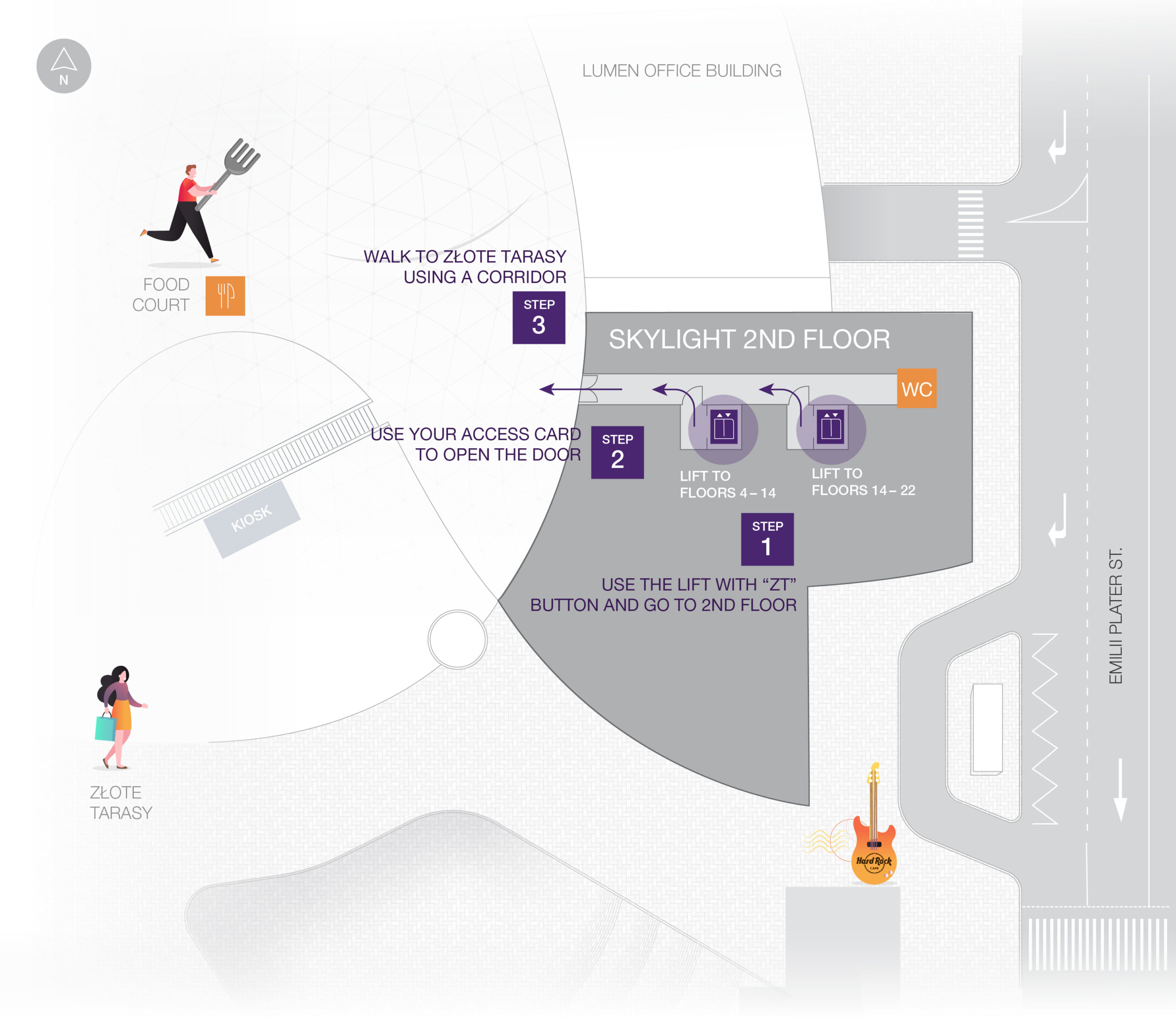
Contact us
Do you wish to know more, or maybe need some help? Our team is waiting for you! Below you will find contact information about matters relating to this section.
Marcin
Skwierczyński